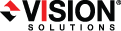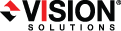Open topic with navigation
Failing over files and folders jobs
When a failover condition has been met, failover will be triggered automatically if you disabled the wait for user option during your failover configuration. If the wait for user before failover option is enabled, you will be notified in the console when a failover condition has been met. At that time, you will need to trigger it manually from the console when you are ready.
- On the Manage Jobs page, highlight the job that you want to failover and click Failover in the toolbar.
- Select the type of failover to perform.
- Fail over live data—Select this option to initiate a full, live failover using the current data on the target. The target will stand in for the source by assuming the network identity of the failed source. User and application requests destined for the source server or its IP addresses are routed to the target.
- Perform test failover—This option is not applicable to files and folders jobs.
- Failover from a snapshot—This option is not applicable to files and folders jobs.
- Select the how you want to handle the data in the target queue. You may want to check the amount of data in queue on the target by reviewing the Statistics or Performance Monitor.
- Apply Data in Target Queues Then Failover—
All of the data in the target queue will be applied before failover begins.
The advantage to this option is that all of the data that the target has received will be applied before failover begins.
The disadvantage to this option is depending on the amount of data in queue, the amount of time to apply all of the data could be lengthy.
- Discard Data in Target Queues and Failover Immediately—
All of the data in the target queue will be discarded and failover will begin immediately.
The advantage to this option is that failover will occur immediately.
The disadvantage is that any data in the target queue will be lost.
- Revert to Last Good Snapshot if Target Data State is Bad—
If the target data is in a bad Double-Take Availability state, Double-Take Availability will automatically revert to the last good Double-Take Availability snapshot before failover begins. If the target data is in a good state, Double-Take Availability will not revert the target data. Instead, Double-Take Availability will apply the data in the target queue and then failover.
The advantage to this option is that good data on the target is guaranteed to be used.
The disadvantage is that if the target data state is bad, you will lose any data between the last good snapshot and the failure.
- When you are ready to begin failover, click Failover.