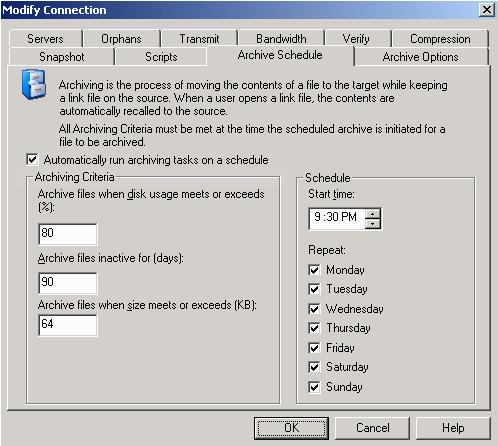Open topic with navigation
Archiving data on a schedule
Archiving can be scheduled to occur automatically at periodic intervals.
- Open the Replication Console by selecting Start, Programs, Double-Take, Double-Take Replication Console.
- Double-click your source machine in the left pane of the Replication Console to log on to it.
- With the source highlighted in the left pane, locate in the right pane the Double-Take protection job in the Replication Set column. The name will be created from the source and repository server names and the keyword Protection or Data Protection.
- Right-click the protection job in the right pane of the Replication Console and select Connection Manager.
-
Select the Archive Schedule tab.
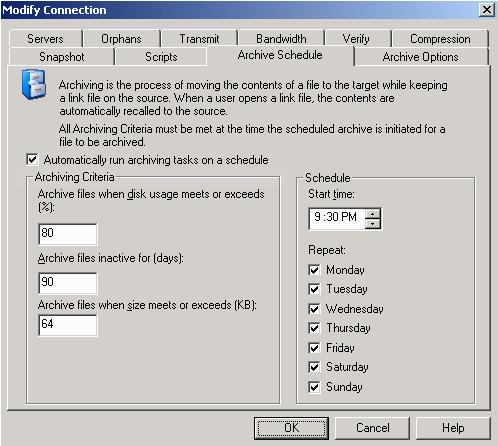
- To enable scheduled archiving, enable Automatically run archiving tasks on a schedule.
- Specify the criteria that you want to apply to your protection job. All Archiving Criteria must be met at the time the scheduled archive is initiated for a file to be archived.
- Archive files when disk usage meets or exceeds—This option is a first level filter. If disk
usage exceeds the specified percentage, Double-Take RecoverNow will check the remaining criteria to
determine if any files should be archived. If disk usage is not above the specified percentage,
no archiving will occur.
- Archive files inactive for—This option is a second level filter. It specifies the age in days,
based on the last accessed time, of the files that you want archived. If disk usage has been exceeded, any file older than the
age specified will be archived.
- Archive files when size meets or exceeds—This option is also a second level filter. It
specifies the size, in KB, of the files that you want archived. Any file equal to or larger than
the specified size will be archived.
- Specify the archiving schedule that you want to use. Specify the Start time and the days of the
week to run the archiving process.
- Click OK to save the settings.
When the archive process is initiated by the schedule, the Mirror Status column in the right pane of the Replication Console will change to
Archiving.
If you disable the scheduled archive after it has already archived files, the archived files
will remain as link files on the source until they are recalled. No additional files will be
archived unless you enable the schedule again or manually initiate an archive.
 Related Topics
Related Topics