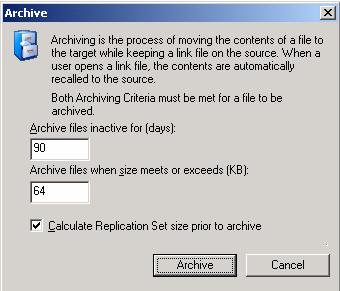Open topic with navigation
Manually archiving data
Archiving can be performed manually anytime after an initial mirror and when another mirror is not in progress. You can archive individual files and folders, or you can archive groups of files based on archive criteria.
Archiving files individually
To archive files or folders individually, use the following steps.
- Open the Replication Console by selecting Start, Programs, Double-Take, Double-Take Replication Console.
- Double-click your source machine in the left pane of the Replication Console to log on to it.
- Expand the tree under the source and locate the Double-Take protection job. The name will be created from the source and repository server names and the keyword Protection or Data Protection.
- Expand the tree under the job name.
- Highlight the root of the volume under the job name that contains the files or folders
that you want to archive.
- In the right pane of the Replication Console, drill down through the volume to locate the
files or folders that you want to archive.
- Highlight the file or folder and then right-click and select Archive. The right-click menu will not be
available if the file or folder is not part of your protection job.
Archiving groups of files based on criteria
To archive groups of files based on archive criteria, use
the following steps.
- Open the Replication Console by selecting Start, Programs, Double-Take, Double-Take Replication Console.
- Double-click your source machine in the left pane of the Replication Console to log on to it.
- With the source highlighted in the left pane, locate in the right pane the Double-Take protection job in the Replication Set column. The name will be created from the source and repository server names and the keyword Protection or Data Protection.
- Right-click the protection job in the right pane of the Replication Console and select Archiving, Start.
-
Select the archiving options that you would like to perform. Both archiving criteria must be
met for a file to be archived.
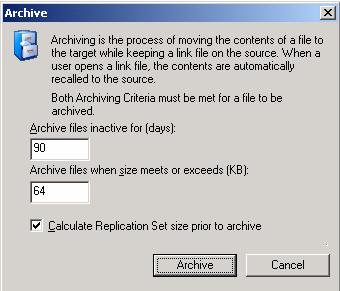
- Archive files inactive for—This option specifies the age in days, based on the last accessed time, of the files that you
want archived. Any file older than the age specified will be archived.
- Archive files when size meets or exceeds—This option specifies the size, in KB, of the
files that you want archived. Any file equal to or larger than the specified size will be
archived.
- If desired, specify if you want to calculate the size of the replication set (the protection job) prior to starting the
archive. If enabled, this will display the archiving percentage complete in the Mirror
Status column in the right pane of the Replication Console.
- Click Archive to start the process.
While the archiving is running, you will see the Mirror Status column in the Replication Console change to Archiving. During
this time, you can pause or resume archiving by right-clicking the protection job and selecting Archiving,
Pause or Archiving, Resume. If you need to stop the archiving process, select Archiving, Stop.
 Related Topics
Related Topics