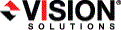
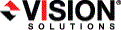
|
E-mail notification sends specific Double-Take Move events to user-defined e-mail addresses. If you want to use e-mail notification, you will need to identify who will receive the messages, what messages they will receive, and your e-mail server configuration.
Server—Select the server that you want to configure e-mail notifications for. E-mail notification settings apply to all jobs for a server. Multiple jobs using a server, for example, a repository server protecting several sources, will share the same e-mail notification settings.

Recipients—Specify the e-mail address that each Double-Take Move e-mail message should be sent to and click Add New. The e-mail address will be inserted into the list of addresses. Each address is limited to 256 characters, and you can add up to 256 e-mail addresses. If you want to remove an address from the list, highlight the address and click Remove. If you want to remove all of the addresses from the list, click Clear.
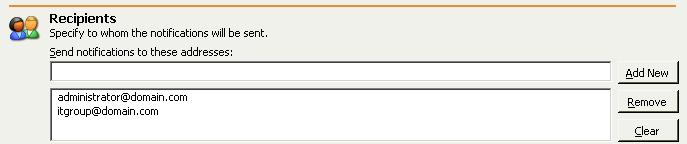
Notifications—Specify which events that you want to be sent via e-mail. You can select Error, Warning, and/or Information.
If you have enabled manual cutover, so that user intervention is required before cutover, and you have configured e-mail notification, you will receive notifications when the migration mirror is complete and cutover is ready, regardless of the notification events you have selected.

Mail Server Setup—Specify your e-mail server configuration.
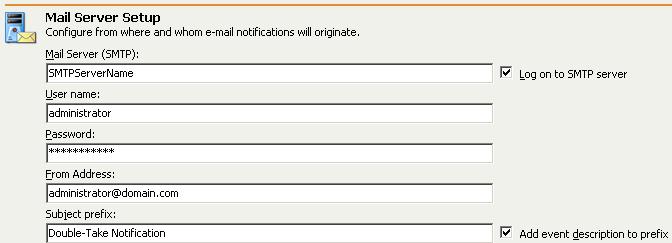
Log on to SMTP server—If your SMTP server requires a login, enable this option and specify a User name and Password.
Add event description to prefix—Specify if you want the description of the event appended to the Subject prefix. The subject line is limited to 150 characters, so only the first 150 characters of the combined Subject prefix and event description will be displayed.
Make sure you configure your e-mail client so that the Double-Take Move e-mail notification messages do not get blocked by a spam filter or sent to a junk mail folder.