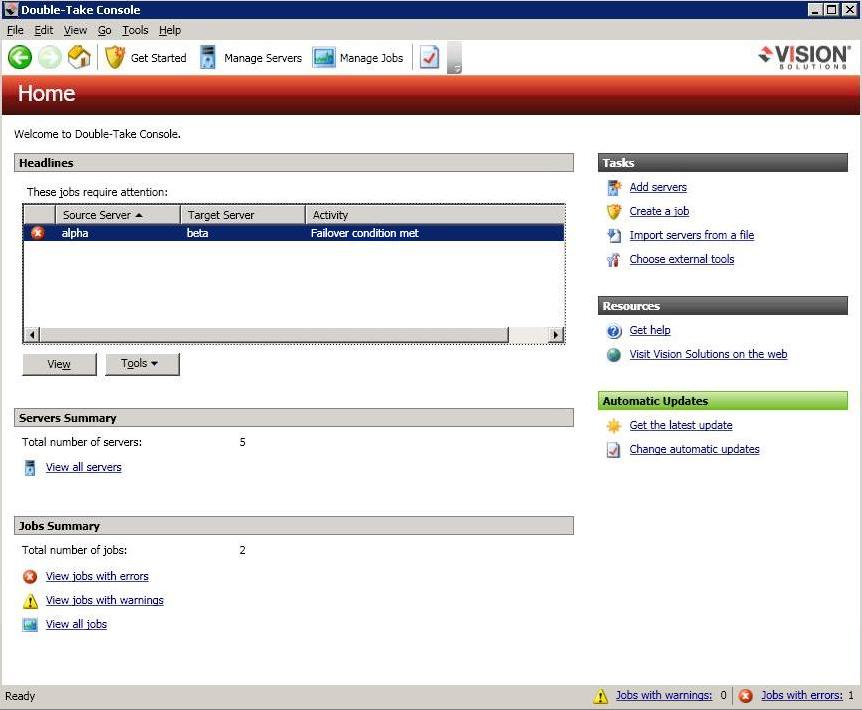Open topic with navigation
You are here: Double-Take Console
Double-Take Console
The Double-Take Console is used to protect and monitor your servers and connections. Each time you open the Double-Take Console, you start at the Home page. This page provides a high-level overview of the status of your connections.
The appearance of the Home page is the same for all users. However, other console pages may have variances in the appearance or you may not see some pages at all. The pages and views depend on the Vision Solutions products that you have installed.
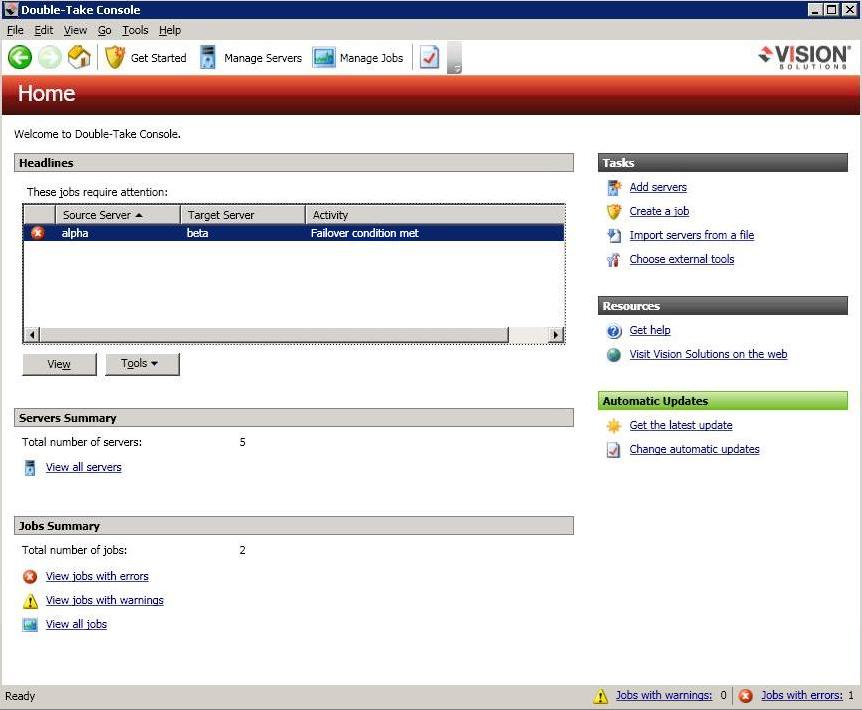
- Headlines—The top section gives a quick overview of any jobs that require attention as well as providing quick access buttons.
- These jobs require attention—Any jobs that require attention (those in an error state) are listed. You will see the source and target server names listed, as well as a short description of the issue that requires your attention. If the list is blank, there are no jobs that require immediate attention.
- View—If you highlight a job in the list and click View, you will go to the View Job Details page where you can see more detailed information about the job.
- Tools—Select this drop-down list to launch other Vision Solutions consoles.
- Servers Summary—The middle section summarizes the servers in your console.
- Total number of servers—This field displays the number of servers that you have been added to the console.
- View all servers—Select this link to go to the Manage Servers page where you can view, edit, add, remove, or manage the servers in your console.
- Jobs Summary—The bottom section summarizes the jobs in your console.
- Total number of jobs—This field displays the number of jobs running on the servers in your console.
- View jobs with errors—Select this link to go to the Manage Jobs page, where the Filter: Jobs with errors will automatically be applied.
- View jobs with warnings—Select this link to go to the Manage Jobs page, where the Filter: Jobs with warnings will automatically be applied.
- View all jobs—Select this link to go to the Manage Jobs page and view all jobs.
At the bottom of the Double-Take Console, you will see a status bar. At the right side, you will find links for Jobs with warnings and Jobs with errors. This lets you see quickly, no matter which page of the console you are on, if you have any jobs that need your attention. Select this link to go to the Manage Jobs page, where the appropriate Filter: Jobs with warnings or Filter: Jobs with errors will automatically be applied.
 Related Topics
Related Topics