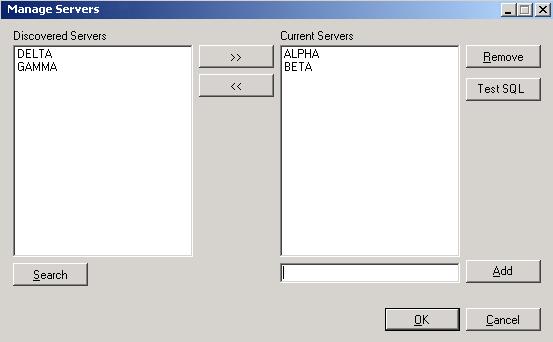Open topic with navigation
Adding or managing servers in the Application Manager
Step 2 of the application protection workflow is to select your source and target servers. If no servers are populated in the lists (perhaps the server you need is in a child domain), click Advanced Find to add servers to the lists. Advanced Find is not available for all application protections.
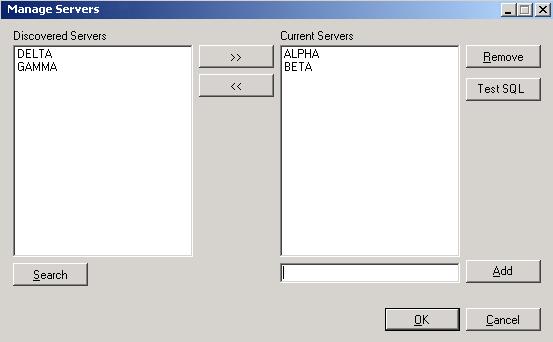
- Click Search to locate all the application servers that Application Manager can discover in the domain. If you have a large number of servers in Active Directory, this search may take awhile.
- Highlight servers in the Discovered Servers list and move them to the Current Servers list to add them to the Application Manager console.
- To add a non-discovered server, type the server name below the Current Servers list and click Add.
- To remove any servers from the Application Manager console, highlight the server name in the Current Servers list and click Remove.
- For some applications, you can click the Test SQL button to have Application Manager check to see if the application is installed and accessible on the selected server.
- When you have finished managing your servers, click OK.