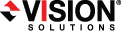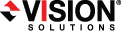Open topic with navigation
Failing over ESX to ESX jobs
- Make sure your protection job is in an active (non-stopped) state.
- On the Monitor protection page, select the connection that you want to failover and click Failover in the toolbar.
- Select the type of failover to perform.
- Live failover—Select this option to initiate a full, live failover. This option will shutdown the source virtual machine (if available), stop the protection job, and start the replica virtual machine on the target with full network connectivity.
- Test failover—Select this option to perform a test failover without network connectivity. This option will leave the source virtual machine online, suspend the protection job, and start the replica virtual machine on the target without network connectivity.
- Select the failover timing.
- Complete the current replication cycle before failover—With this option, failover will begin immediately after the current replication cycle is completed. This option is not available if the job is in a stopped or error state.
- Failover immediately—With this option, failover will begin immediately without waiting for the current replication cycle to complete.
- Click Failover to begin failover.
- If desired, you can undo your live or test failover by selecting Undo Failover in the toolbar. In either case, the replica virtual machine on the target will be shut down and the protection job will be restarted performing a file differences mirror. The one difference when undoing a live failover is the virtual machine on the source will be restarted. This step is not needed when undoing a test failover, because the virtual machine on the source is not shut down during a test failover. In both cases, all changes made on the replica virtual machine on the target will be lost. If you do not want to lose data changes made on the replica virtual machine on the target, see Reversing ESX to ESX jobs.