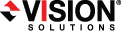
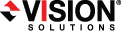
|
When a failover condition has been met, failover will be triggered automatically if you disabled the wait for manual intervention option during your protection configuration. If the wait for manual intervention option is enabled, you will be notified in the console when a failover condition has been met. At that time, you will need to trigger it manually from the console when you are ready.
When you are ready to begin failover, click Failover.
Once failover has occurred, if you add CPUs to the replica of the source on the target, you may have to reboot the replica before the operating system will recognize the additional CPUs.
IPv6 addresses on the source will be set to DHCP on the target after failover. Update them to static addresses manually, if needed.
If you are using node-locked activation codes, you are limited to three failovers and reverses.
In a cluster configuration, if you move the shared storage ownership on the original source cluster or change the drive letter after failover, you will be unable to reverse your protection. Keep the source cluster configuration the same in order to allow proper reversing of protection.