If you have no access, the Logon dialog box will automatically appear. If you have monitor access or want to log on with a different username, right-click the machine name and select Logon.
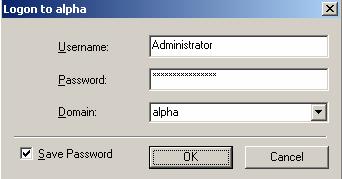
Click OK and verify your access by the resulting icon and log on again if necessary.
Note: When logging in, the user name, password, and domain are limited to 100 characters.
If your activation code is missing or invalid, you will be prompted to open the Server Properties General tab to add or correct the code. Select Yes to open the Server Properties dialog box or select No to continue without adding an activation code.
If the login does not complete within 30 seconds, it is automatically canceled. If this timeout is not long enough for your environment, you can increase it by adjusting the Communication Timeout on the Configuration tab of the Replication Console properties. Select File, Options, from the Replication Console to access this screen.
Double-Take Availability uses the current user's login credentials to attempt to log in to servers. This is called a unified login. If you want to disable unified logins, select File, Options, from the Replication Console and enable Use Named Pipes for Login.
Administrator rights ![]()
This icon is a computer with a gear and it indicates the Double-Take Availability security is set to administrator access.
Monitor rights ![]()
This icon is a computer with a magnifying glass and it indicates the Double-Take Availability security is set to monitor only access.
No rights ![]()
This icon is a lock and it indicates the Double-Take Availability security is set to no access.
 Related Topics
Related Topics