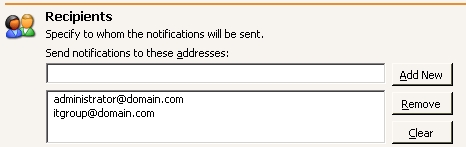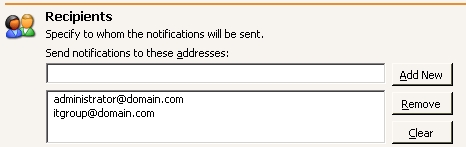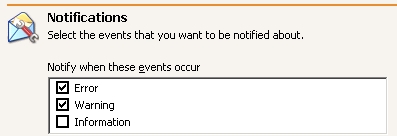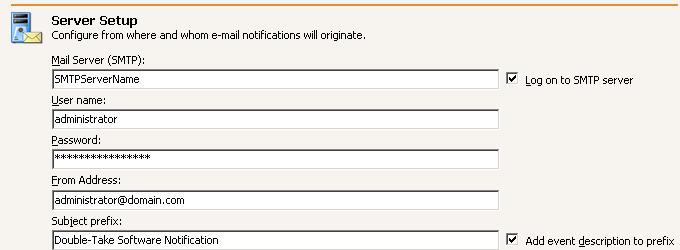Open topic with navigation
E-mailing recovery server event messages
E-mail notification sends specific Double-Take Backup events to user-defined e-mail addresses. If you want to use
e-mail notification, you will need to identify who will receive the messages, what messages they will
receive, and your e-mail server configuration.
| Note: |
The e-mail notification settings are for the recovery server. If you want to configure e-mail notification for your repository server (which is acting in a source server role), see E-mailing source event messages. |
- Recipients—Specify the e-mail address that each Double-Take Backup e-mail message should be sent to and
click Add New. The e-mail address will be inserted into the list of addresses. Each address is
limited to 256 characters, and you can add up to 256 e-mail addresses. If you want to remove an
address from the list, highlight the address and click Remove. If you want to remove all of the
addresses from the list, click Clear.
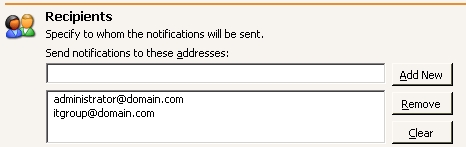
- Notifications—Specify which events that you want to be sent via e-mail. You can select Error,
Warning, and/or Information.
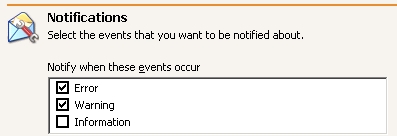
- Server Setup—Specify your e-mail server configuration.
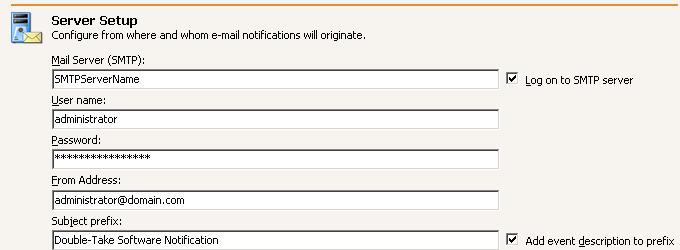
- Mail Server—Specify the name of your SMTP mail server.
- Log on to SMTP server—If your SMTP server requires a login, enable this option and specify
a User name and Password.
| Note: |
TimeData events do not support authenticated SMTP notification methods. Check the TimeData log files for TimeData events if you are using authenticated SMTP. |
- User name—Specify a user account with privileges to send e-mail messages from your SMTP
server.
- Password—Specify the password associated with the User Name you entered.
- From Address—Specify the e-mail address that you want to appear in the From field of each
Double-Take Backup e-mail message. The address is limited to 256 characters.
- Subject prefix—Specify default text that will appear on every Double-Take Backup e-mail message. This
will help distinguish Double-Take Backup messages from other messages.
- Add event description to prefix—Specify if you want the description of the event appended
to the Subject prefix. The subject line is limited to 150 characters, so only the first 150
characters of the combined Subject prefix and event description will be displayed.
| Note: |
Make sure you configure your e-mail client so that the Double-Take Backup e-mail notification messages do not get blocked by a spam filter or sent to a junk mail folder. |
 Related Topics
Related Topics