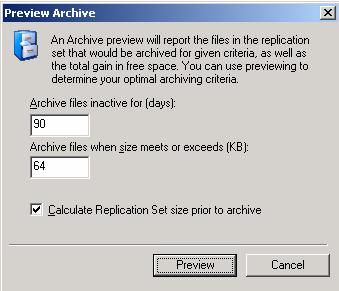
To help you plan archiving and fine-tune your archive settings, you can generate a preview report. The archiving preview report does not actually archive any data but reports how much data would be archived based on the settings you select.
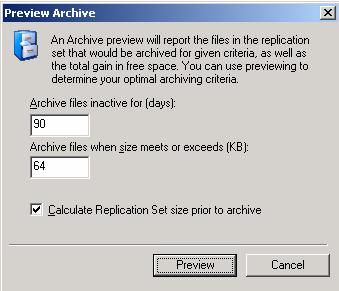
| Note | If you want to change the file name used to generate the preview report, right-click the server from the left pane of the Replication Console and select Properties. On the Logging tab, modify the Archive Preview Filename. On this tab, you can also modify the maximum size of the preview report. |