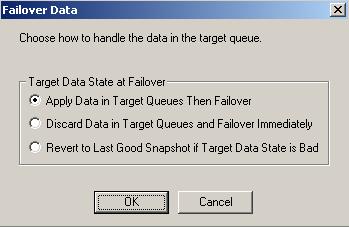
The failover process, including script processing, can be tested at any time. To force unavailability, disconnect the network cable from a monitored machine, wait for the Time to Fail counter to decrease to zero and failover begins. To avoid the countdown delay, highlight the monitored machine name in the Failover Control Center window and select Failover.
If Manual Intervention is enabled, the Failover Control Center will prompt you when a failure occurs. Click Cancel to abort the failover process. (If necessary, you can initiate failover later from the Failover Control Center.) Click OK to proceed with failover.
| Note: |
If the Failover Control Center is not running at the time the failure occurs, the manual intervention dialog box will appear the next time the Failover Control Center is started. When a failure occurs, an alert is forwarded to the Windows event log. You can then start the Failover Control Center and respond to the manual intervention prompt. If SNMP is installed and configured, an SNMP trap is also generated. When using a third-party SNMP manager, an e-mail or page can be generated to notify you of the failure. |
You will be prompted to specify what data you want to use on the target.
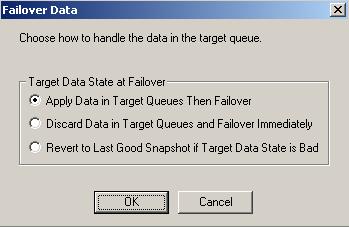
Select an option based on the table below. You may want to check the amount of data in queue on the target by reviewing the Statistics or Performance Monitor.
| Target Data State at Failover | Description | Advantages | Disadvantages |
|---|---|---|---|
| Apply Data in Target Queues Then Failover | All of the data in the target queue will be applied before failover begins. | All of the data that the target has received will be applied before failover begins. | Depending on the amount of data in queue, the amount of time to apply all of the data could be lengthy. |
| Discard Data in Target Queues and Failover Immediately | All of the data in the target queue will be discarded and failover will begin immediately. | Failover will occur immediately. | Any data in the target queue will be lost. |
| Revert to Last Good Snapshot if Target Data is Bad | If the target data is in a bad Double-Take Availability state, Double-Take Availability will automatically revert to the last good Double-Take Availability snapshot before failover begins. If the target data is in a good state, Double-Take Availability will not revert the target data. Instead, Double-Take Availability will apply the data in the target queue and then failover. | Good data on the target is guaranteed to be used. | If the target data state is bad, you will lose any data between the last good snapshot and the failure. |