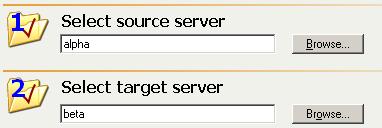
Use the following instructions to establish protection for your entire source.
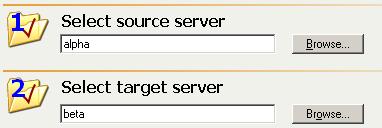
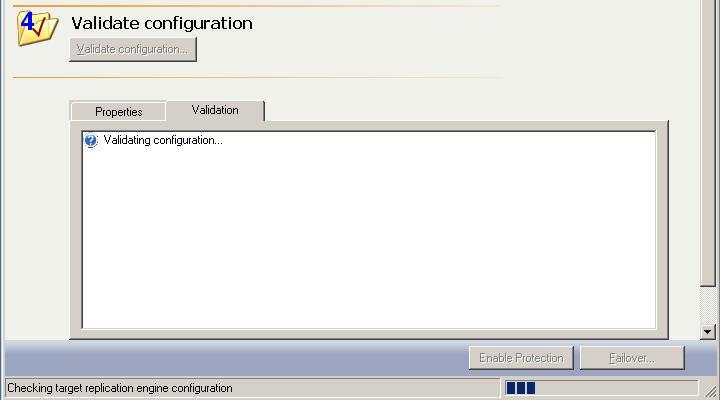
| Note: |
If you have a full-server protection connection established, do not create any other Double-Take Availabilityconnections from or to the source or target. If you are using a cluster, you must manually alter the disk signature before or after failover. See the Microsoft Knowledge Base article 280425 for details on how to change the disk signature. You can automate the disk signature alteration as part of failover using the pre- or post-failover scripts. |