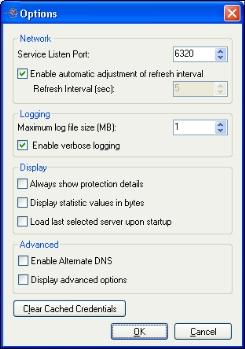
To change display preferences for the Application Manager, select Tools, Options. The Options dialog box will appear.
|
|
|
Note: |
The Application Manager Service Listen Port must be the same as the Double-Take Availability Service Listen Port on both the source and target servers. You can also change the port through the Double-Take Replication Console. |
|
Note: |
If the Application Manager appears to be running slowly, it may be because the refresh interval is set to a long interval. Set a shorter refresh interval and make sure that the automatic adjustment option is not selected. |