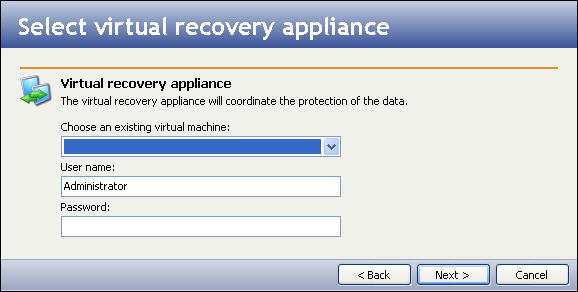
If you have not done so already, launch the Double-Take Availability Virtual Recovery Assistant console.
Select the virtual machine that will be used to coordinate the protection of the data.
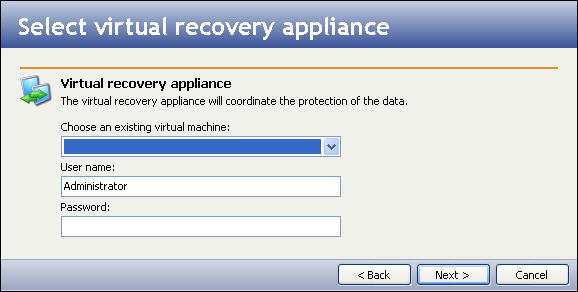
|
Enter the following information for the virtual recovery appliance:
|
Note: |
This field will only display virtual recovery appliances that are powered on and that are running Windows 2003, Standard or Enterprise edition. |
|
Note: |
The user account specified must have Double-Take Admin privileges on the virtual appliance. |
| Note: | When setting up a protection using a virtual recovery appliance that has an out-of-date VMware tools installation, Virtual Recovery Assistant prompts the user to correct the issue. After the issue is corrected, the console displays an error. You must cancel the protection and restart the console. |
Next step: Define the replica virtual machine