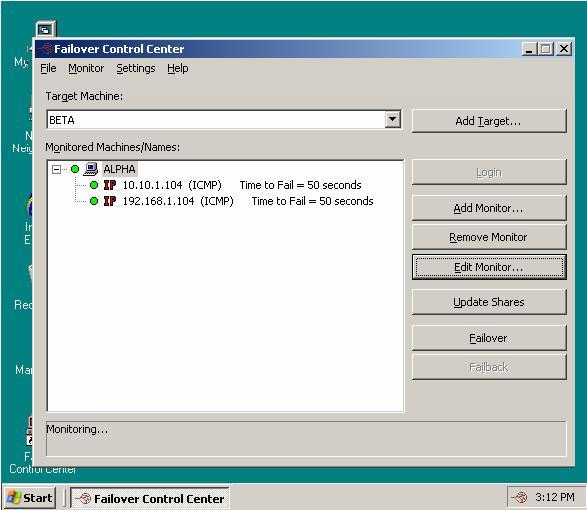
Since it can be essential to quickly know the status of failover monitoring, Double-Take Availability offers various methods for monitoring failover monitoring. When the Failover Control Center is running, you will see four visual indicators:
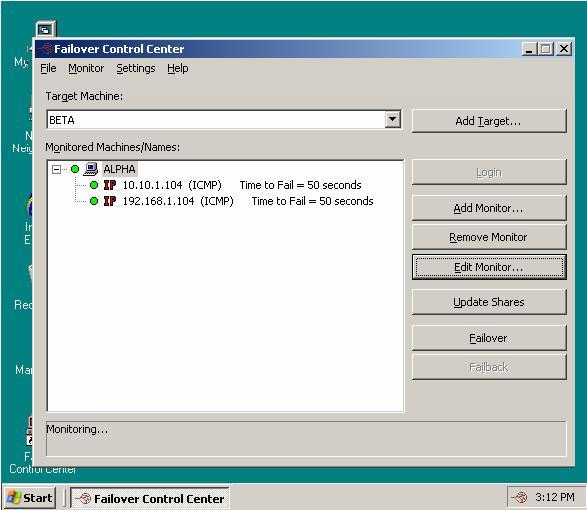
| Note: |
You can minimize the Failover Control Center and, although it will not appear in your Windows taskbar, it will still be active and the failover icon will still appear in the desktop icon tray. The Failover Control Center does not have to be running for failover to occur. |
The following table identifies how the visual indicators change as the status of failover changes.
| Time to Fail Countdown | Status Bar | Colored Bullets | Desktop Icon Tray | |
|---|---|---|---|---|
| Source is Online |
The Time to Fail counter is counting down and resetting each time a response is received from the source machine. |
The status bar indicates that the target machine is monitoring the source machine. |
The bullets are green. When the Time to Fail value has decreased by 25% of the entire timeout period, the bullet changes from green to yellow, indicating that the target has not received a response from the source. The yellow bullet is a caution signal. If a response from the source is received, the countdown resets and the bullets change back to green. If the countdown reaches zero without the target receiving a response from the source, failover begins. |
The Windows desktop icon tray contains a failover icon with red and green computers. |
| Source Fails and Failover is Initiated | The Time to Fail countdown value is 0. | The status bar displays the source machine and IP address currently being assumed by the target. |
The bullets are red. |
The Windows desktop icon tray contains a failover icon with red and green computers. |
| Failover is Complete | The Time to Fail counter is replaced with a failed message. |
The status bar indicates that monitoring has continued. |
The bullets are red. |
The Windows desktop icon tray contains a failover icon with a red computer. |