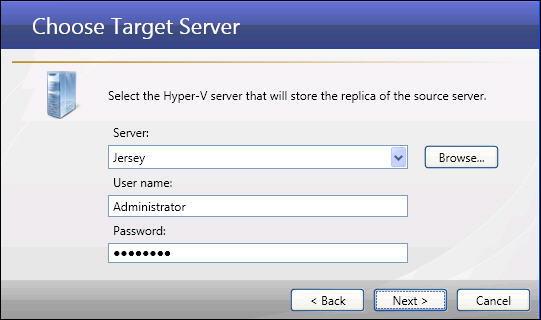
If you have not done so already, launch the Protect an entire server using a Hyper-V virtual machine workflow.
Select the target Hyper-V server where the replica virtual machines will be hosted.
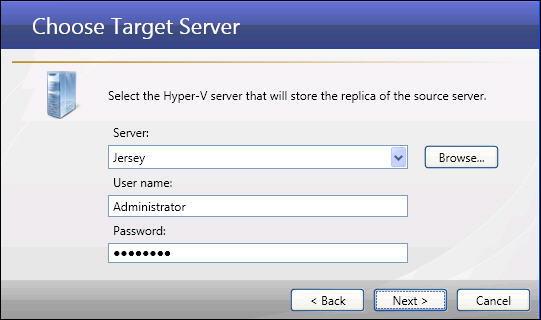
|
Enter the following information for the target server:

|
|
Note: |
The user account entered here must have administrative rights for Microsoft Hyper-V on that server, and be a member of the Double-Take Admin group. If this is a domain user account, you may enter a fully-qualified user name. The fully-qualified user name must be in the format domain\username or username@domain. |
Next step: Select target volume