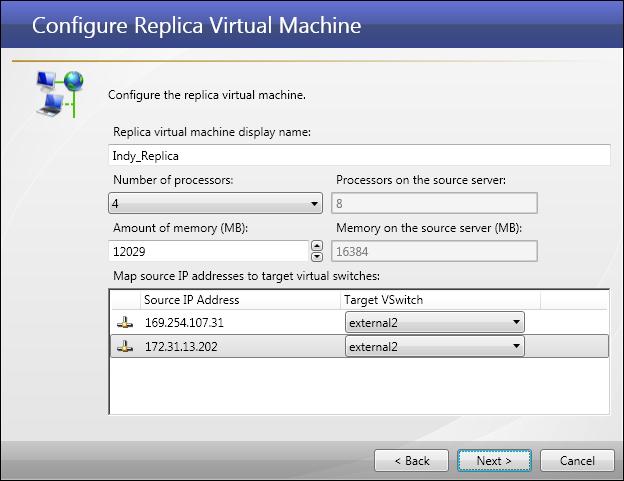
If you have not done so already, launch the Protect an entire server using a Hyper-V virtual machine workflow.
Select the options that will configure the virtual machine that will stand in for the source server after failover.
|
|
|
Note: |
The Processors on the source server field displays the number of processors on the original source server. |
|
Note: |
The Memory on the source server field displays the amount of memory (in MB) on the original source server. |
Next step: Set other protection options