Specify your source server. This is the Hyper-V source that contains the virtual machine that you want to protect.
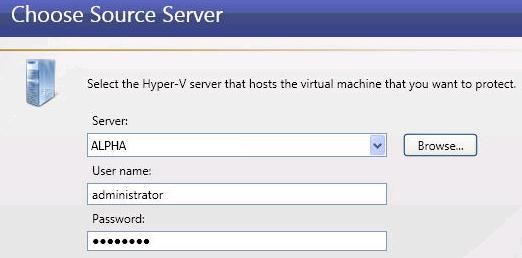
- Server—Specify the name or IP address of the Hyper-V server that is hosting the virtual machine that you want to protect. You can click Browse to select a server from a network drill-down list.
- User name—Specify a user that is a member of the Double-Take Admin and local administrator security groups on the source. If you want to use a domain user account, enter a fully-qualified domain name in the format domain\username or username@domain.
- Password—Specify the password associated with the User name you entered.
| Note: |
If you enter the source server's fully-qualified domain name, the Double-Take Console will resolve the entry to the server short name. If that short name resides in two different domains, this could result in name resolution issues. In this case, enter the IP address of the server. |
Choose the virtual machine on the Hyper-V source that you want to protect. Select a virtual machine from the list and click Next to continue.
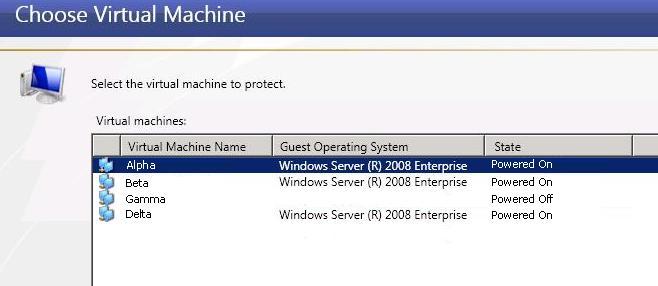
Specify the Hyper-V target server where you will store the replica of the source server.
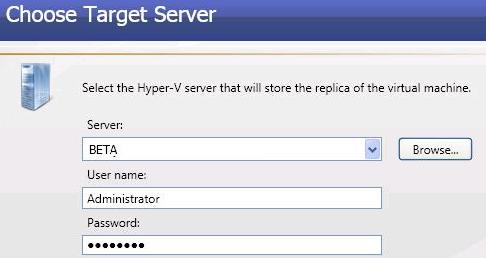
- Server—Specify the name or IP address of the Hyper-V target server. You can click Browse to select a server from a network drill-down list.
- User name—Specify a user that has administrative rights for Microsoft Hyper-V and is a member of the Double-Take Admin security group. If you want to use a domain user account, enter a fully-qualified domain name in the format domain\username or username@domain.
- Password—Specify the password associated with the User name you entered.
| Note: |
If you enter the target server's fully-qualified domain name, the Double-Take Console will resolve the entry to the server short name. If that short name resides in two different domains, this could result in name resolution issues. In this case, enter the IP address of the server. |
Select a home folder on the Hyper-V target for the replica virtual machine.
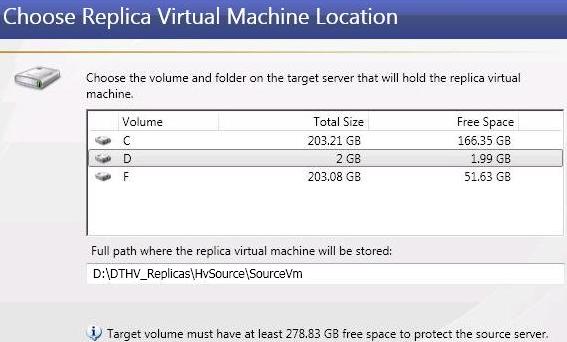
- Volume—Select one of the volumes from the list to indicate which volume on the target where you want to store the new virtual server when it is created. The target volume must have enough Free Space to store the source data. The minimum size is noted at the bottom of the page.
- Full path where the replica virtual machine will be stored—Specify a location on the selected Volume to store the replica of the source. By specifying an existing folder, you can reuse an existing virtual machine on your Hyper-V target created by a previous protection job. This can be useful for pre-staging data on a virtual machine over a LAN connection and then relocating it to a remote site after the initial mirror is complete. When you reuse a virtual machine, Double-Take Availability performs a difference mirror which saves time. Use the following steps to reuse a virtual machine on a Hyper-V target.
- Create a protection job in a LAN environment, letting Double-Take Availability create the virtual disk for you.
- Complete the mirror process locally.
- Disconnect and delete the protection job and when prompted, select to Keep and register the replica virtual machine.
- From the Hyper-V manager, delete the replica virtual machine, which will delete the virtual machine configuration but will keep the associated .vhd files.
- Shut down and move the Hyper-V target server to your remote site.
- After the target server is back online at the remote site, create a new protection job for the same source server and select to reuse the existing virtual machine when prompted. Double-Take Availability will reuse the existing .vhd files and perform a difference mirror over the WAN to bring the virtual machine up-to-date.
Configure the replica virtual machine.
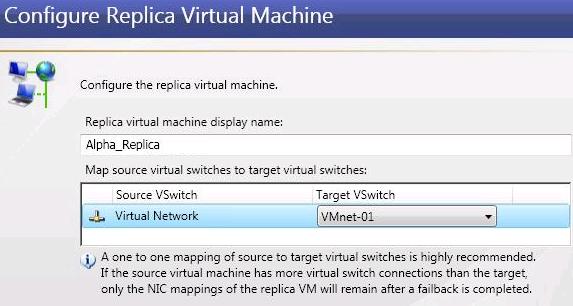
- Replica virtual machine display name—Specify the name of the replica virtual machine. This will be the display name of the virtual machine on the host system.
- Map source virtual switches to target virtual switches—Identify how you want to handle the network mapping after failover. The Source VSwitch column lists the virtual networks from the source. Map each one to a Target VSwitch, which is a virtual network on the target.
Specify your protection settings.
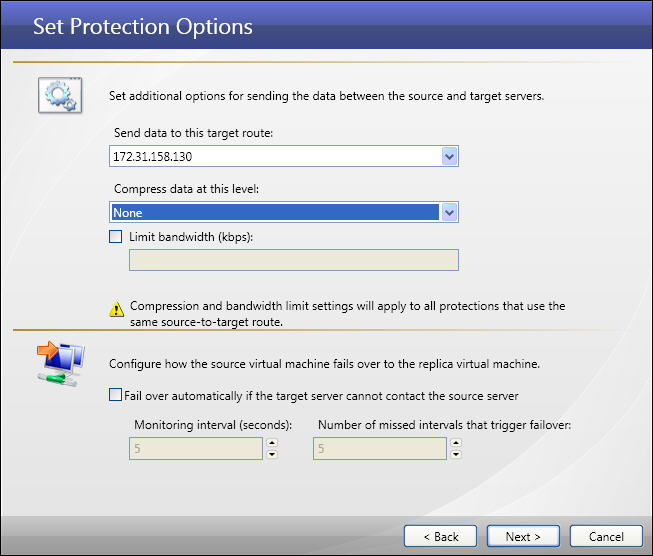
- Send data to this target route—By default, Double-Take Availability will select a default target route for transmissions. If desired, select a different target route for transmissions.
- Compress data at this level—Specify the level of compression that you want to use for your transmissions from the source to the target. If compression is enabled, the data is compressed before it is transmitted from the source. When the target receives the compressed data, it decompresses it and then writes it to disk.
- Limit bandwidth—Bandwidth limitations are available to restrict the amount of network bandwidth used for Double-Take Availability data transmissions. When a bandwidth limit is specified, Double-Take Availability never exceeds that allotted amount. The bandwidth not in use by Double-Take Availability is available for all other network traffic. If desired, enter a value, in kilobits per second, to limit data transmission. The value you enter is the maximum amount of data that will be transmitted per second.
- Fail over automatically if the target server cannot contact the source server—If this option is selected, failover will automatically occur when the target can no longer contact the source. If this option is disabled, you will have to monitor communications between the target and source and manually initiate failover when the target can no longer contact the source. In either case, failover is not available until after the initial mirror has been completed.
- Monitoring interval—Specify the number of seconds between monitor requests sent from the target to the source to determine if the source is online.
- Number of missed intervals that trigger failover—Specify the number of monitor replies sent from the source to the target that can be missed before assuming the source has failed.
| Note: | To achieve shorter delays before failover, use lower interval and missed interval values. This may be necessary for servers, such as a web server or order processing database, which must remain available and responsive at all times. Lower values should be used where redundant interfaces and high-speed, reliable network links are available to prevent the false detection of failure. If the hardware does not support reliable communications, lower values can lead to premature failover. To achieve longer delays before failover, choose higher values. This may be necessary for servers on slower networks or on a server that is not transaction critical. For example, failover would not be necessary in the case of a server restart. |
| Note: |
Once protection is established, Double-Take Availability monitors the virtual disks of the protected virtual machine for changes to the disk layout. If a new virtual hard disk is added to the virtual machine, the protection job will automatically be updated to include the new virtual hard disk, and a file difference mirror will automatically start. However, if a virtual hard disk is removed from the protected virtual machine, the virtual hard disk will not be removed from the projection job until it is deleted from the source or the protection job is deleted and re-created. |
 Related Topics
Related Topics