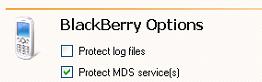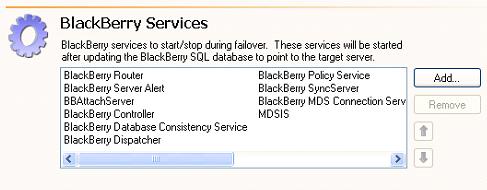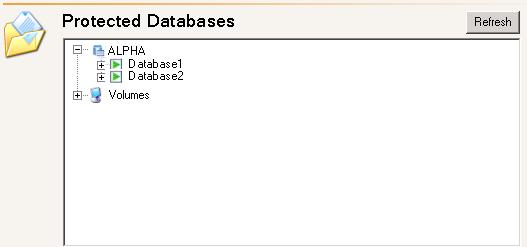
| Note: | The fields on the Connection tab will vary depending on the type of application you are protecting. |
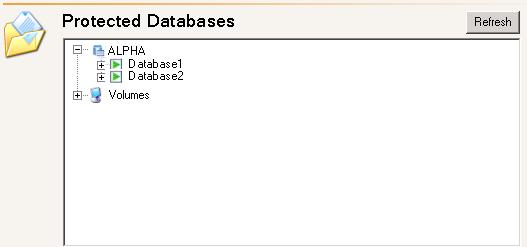
| Note: |
You cannot deselect the databases containing the BES or MDS information. If you do not want to protect the MDS database, deselect Protect MDS services on the BlackBerry tab using the instructions below. You may want to exlude the tempdb database to reduce mirroring and replication traffic. The Protected Databases list will be disabled if you have enabled Override Generated Rules on the Advanced tab. |