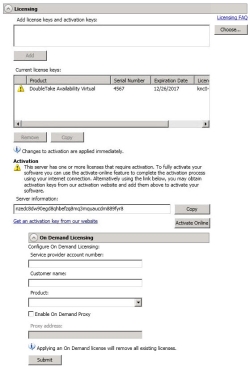If you did not license your server during the installation, you can apply a OpenText Availability and OpenText Migrate license using the console.
- Make sure you have your server inserted in the console.
- From the Servers page, double-click on the server to view the server's details.
- From the View Server Details page, click on the Edit server properties link.
- Expand the Licensing section.
-
Licensing identifies your OpenText Availability and OpenText Migrate license keys.
The fields and buttons in the Licensing section will vary depending on your OpenText Replication Console configuration and the type of license keys you are using.
Click the FAQ link if you want more information about licensing and activation.
-
Add license keys and activation keys—Your license key or activation key is a 24 character, alpha-numeric key. You can change your license key without reinstalling, if your license changes. To add a license key or activation key, type in the key or click Choose from inventory and select a key from your console's license inventory. Then click Add.
The license inventory feature cannot be enabled if your service provider has restricted access to it.
-
Current license keys—The server's current license key information is displayed. To remove a key, highlight it and click Remove. To copy a key, highlight it and click Copy. To replace a key, enter a new key and click Add. If you are replacing an unexpired key with the same version and serial number, you should not have to reactivate it and any existing jobs will continue uninterrupted. If you are replacing an unexpired key with a new version or new serial number or replacing an expired key, you will have to reactivate and remirror.
-
- Once you have completed your licensing, click OK to return to the Servers page.