You can view all logs through the Carbonite Replication Console.
You can view the engine and Management Service logs using either of these two methods.
- On the Servers page, highlight a server in the list and click View Server Logs from the toolbar.
- On the Jobs page, right-click a job and select View Logs. Select either the source server log or the target server log.
Separate logging windows allow you to continue working in the Carbonite Replication Console while monitoring log messages. You can open multiple logging windows for multiple servers. When the Carbonite Replication Console is closed, all logging windows will automatically close.
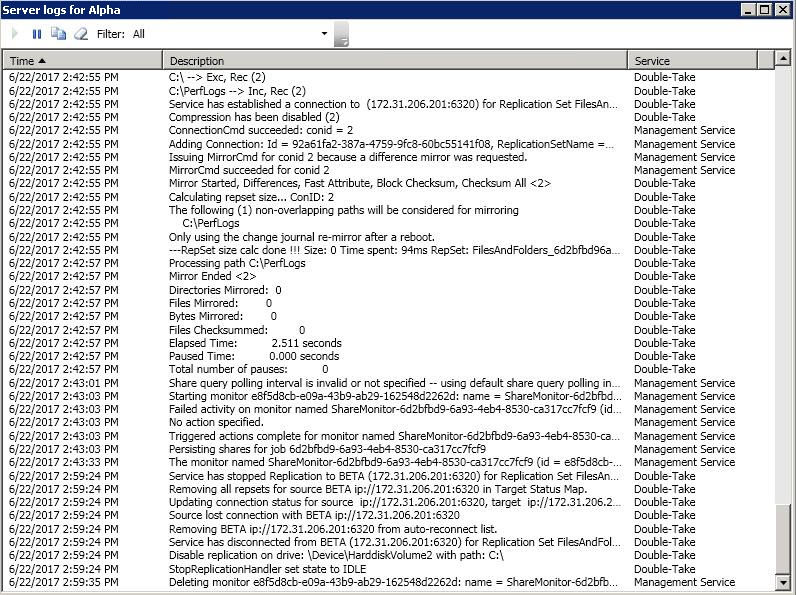
Start ![]()
This button starts the addition and scrolling of new messages in the window.
Pause ![]()
This button pauses the addition and scrolling of new messages in the window. This is only for the Server logs window. The messages are still logged to their respective files on the server.
Copy ![]()
This button copies the messages selected in the Server logs window to the Windows clipboard.
Clear ![]()
This button clears the Server logs window. The messages are not cleared from the respective files on the server. If you want to view all of the messages again, close and reopen the Server logs window.
Filter
From the drop-down list, you can select to view all log messages or only those messages from the Double-Take log or the Management Service log.
Time
This column in the table indicates the date and time when the message was logged.
Description
This column in the table displays the actual message that was logged.
Service
This column in the table indicates if the message is from the Double-Take log or the Management Service log.
You can view a job log file through the Carbonite Replication Console by selecting View Job Log from the toolbar on the Jobs page. Separate logging windows allow you to continue working in the Carbonite Replication Console while monitoring log messages. You can open multiple logging windows for multiple jobs. When the Carbonite Replication Console is closed, all logging windows will automatically close.
Because the job log window communicates with the target server, if the console loses communication with the target server after the job log window has already been opened, the job log window will display an error.
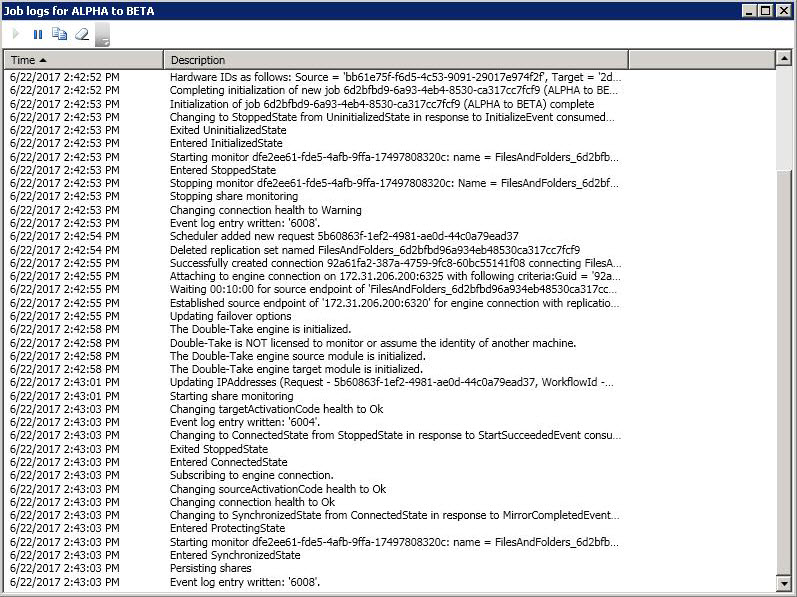
The following table identifies the controls and the table columns in the Job logs window.
Start ![]()
This button starts the addition and scrolling of new messages in the window.
Pause ![]()
This button pauses the addition and scrolling of new messages in the window. This is only for the Job logs window. The messages are still logged to their respective files on the server.
Copy ![]()
This button copies the messages selected in the Job logs window to the Windows clipboard.
Clear ![]()
This button clears the Job logs window. The messages are not cleared from the respective files on the server. If you want to view all of the messages again, close and reopen the Job logs window.
Time
This column in the table indicates the date and time when the message was logged.
Description
This column in the table displays the actual message that was logged.
You can view the Carbonite Replication Console log file by using the following instructions.
- Select Tools, Options.
- Expand the Diagnostics section, if necessary.
- Click View Log File.
- Click Cancel to return back to the console page you were on previously. (Unless you were in the middle of a job creation workflow, in which case you will be returned to the beginning of the workflow.)
The log file is opened in the default text editor. The file will remain open until you close.