Configuring the Reporting Service server
- Make sure you have inserted your Reporting Service server into your console. See Adding a Reporting Service server to the Carbonite Replication Console.
- From the Servers page, highlight your Reporting Service server and click Edit Server Properties from the Servers page toolbar.
-
The Reporting Service properties identify the SQL database configuration, the data collection configuration, and the Carbonite Availability and Carbonite Migrate servers you are collecting from.
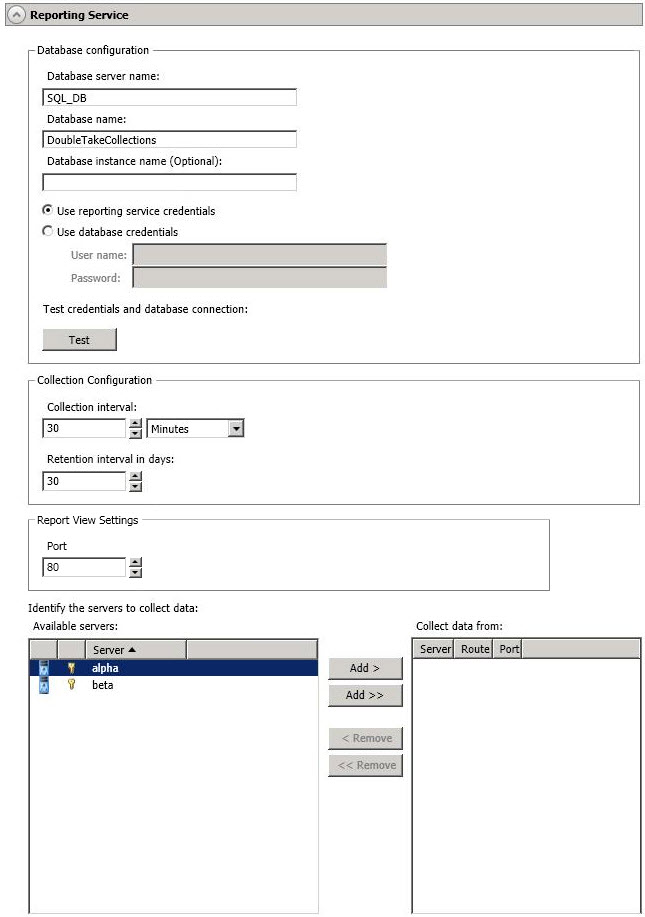
- Database server name—Specify the name of the SQL server that contains your SQL database that will store the collected Carbonite Availability and Carbonite Migrate data.
- Database name—Specify the name of the SQL database that will store the collected Carbonite Availability and Carbonite Migrate data.
- Database instance name—If necessary, specify the database instance name of the SQL database that you specified.
- Use reporting service credentials—Select this option if you want to use the credentials the Reporting Service is running as.
- Use database credentials—Select this option if you want to specify SQL database credentials.
- Test—This button will test the specified credentials and check to see if the tables exist in the specified database. If they do not exist, they will be created. The database user role membership must be db_owner and public to create the tables. If the tables already exist, they will be updated to the correct version, if necessary. Once the test (and therefore the table creation or verification) is complete, the database user role membership can be changed, if desired, to db_datareader, db_datawriter, and public.
- Collection interval—Specify the amount of time to wait between data collections.
- Retention interval in days—Specify how long to retain the collected data. Data older than the specified number of days will be deleted from the database.
- Port—Specify the port you want to use to launch the report viewer.
-
Identify the servers to collect data—Only the servers in your console session will be listed. Highlight the servers you want to collect data from and click Add >. If you want to add all of the servers click Add >>. If the server you want to collect data from is not listed, you need to add it from the Servers page.
If desired, specify the Route and Port to use for communication to the server you are collecting data from.
If you need to remove a server from the Collect data from list, click < Remove. If you want to remove all of the servers, click << Remove.
- When you have finished your Reporting Service server configuration, click OK to return to the Servers page.