Licensing identifies your Double-Take license keys.
The fields and buttons in the Licensing section will vary depending on your Double-Take Console configuration and the type of license keys you are using.
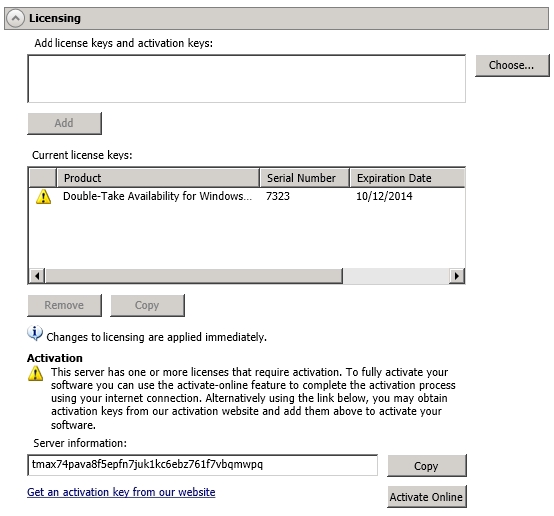
-
Add license keys and activation keys—Your license key or activation key is a 24 character, alpha-numeric key. You can change your license key without reinstalling, if your license changes. To add a license key or activation key, type in the key or click Choose from inventory and select a key from your console's license inventory. Then click Add.
The license inventory feature cannot be enabled if your service provider has restricted access to it.
-
Current license keys—The server's current license key information is displayed. To remove a key, highlight it and click Remove. To copy a key, highlight it and click Copy. To replace a key, enter a new key and click Add. If you are replacing an unexpired key with the same version and serial number, you should not have to reactivate it and any existing jobs will continue uninterrupted. If you are replacing an unexpired key with a new version or new serial number or replacing an expired key, you will have to reactivate and remirror.