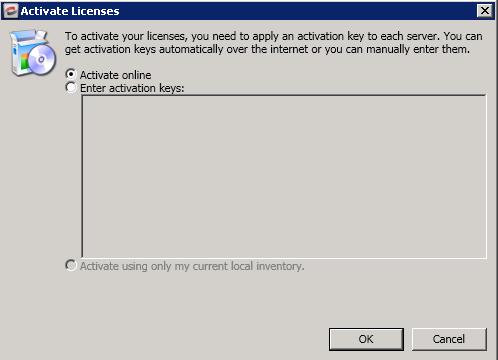Activating multiple licenses
You have two options for activating a license on more than one single server or appliance.
- If you have not already done so, add your servers to the Double-Take Console.
- Click Servers in the toolbar.
- Click Add Servers in the Servers page toolbar.
- Specify the name of your server and the credentials of the account used to install Double-Take, and click Add.
- Add each server and then click OK.
- After your servers have been added to the Servers page, you can highlight multiple servers and click Activate Online. This activates the license on the selected servers and applies the activated licenses to the selected servers in one step. You must have Internet access for this process.You will not be able to activate a license that has already been activated. If you need to reuse a license, see Deactivation and host-transfers.
- As an alternative, you can activate the licenses through the License Inventory page.
- Select License Inventory in the toolbar.
Click Activate in the toolbar.
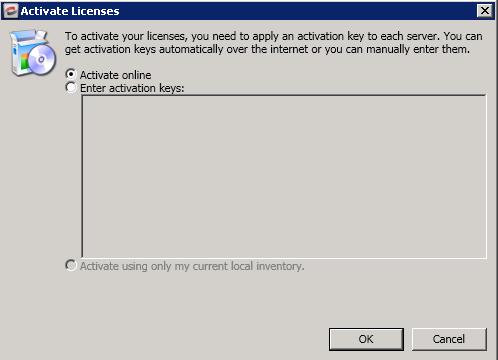
- Activate online—If you have Internet access, you can activate all of the licenses in your license inventory in one step by selecting Activate Online and then click OK.
- Enter activation keys—If you do not have Internet access, you will have to use the following process.
- Gather the server information for each server. You can do this using either of the following methods.
- Manually record the server information text displayed in the server properties Licensing section for each server. (From the Servers page, highlight a server, click View Server Details, then Edit server Properties.)
- Export your license inventory. (Select License Inventory in the toolbar and then click Export Licenses.)
- From a machine with Internet access, go to https://activate.doubletake.com.
- Enter your server information manually or upload your exported license inventory file.
- You will receive an email with your activation keys. Manually enter the activation keys in the space provided, separating keys by a comma or by entering them on separate lines.
- Click OK.
- Activate using only my current local inventory—Select this option to use the current license inventory without accessing the Internet. For example, you may want to use this option if you selected not to activate the servers when you imported a license inventory file.
The activation key is specific to each server and cannot be used on any other server. If the activation key and server do not match, Double-Take will not run.
You will not be able to activate a license that has already been activated. If you need to reuse a license, see Deactivation and host-transfers.
The activation process through the License Inventory page will also automatically deactivate any licenses that have been uninstalled using the Double-Take Console.
The activation process through the License Inventory page will also automatically upgrade any Double-Take Move version 6.0 or 7.0 license keys in your license inventory.
If your Double-Take Availability license keys needs to be activated, you will have 14 days to do so. If your Double-Take DR license keys needs to be activated, you will have 14 days to do so. For Double-Take Move, license keys do not have a grace period and must be activated in order to be used, and once the license has been activated, you will have a specific number of days to complete your migration process, depending on your license type.
If you need to rename a server that already has a Double-Take license applied to it, you should deactivate that license before changing the server name. That includes rebuilding a server or changing the case (capitalization) of the server name (upper or lower case or any combination of case). If you have already rebuilt the server or changed the server name or case, you will have to perform a host-transfer to continue using that license. (Deactivation and host transfers are only available for Double-Take Availability licenses.) See Deactivating a license for complete details on deactivation and host-transfers.