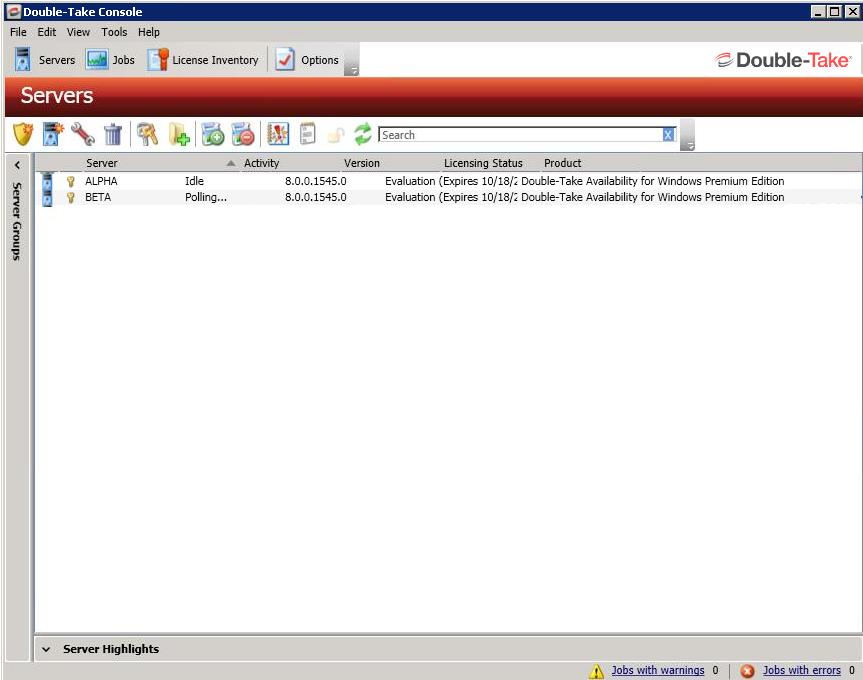
After you have installed the console, you can launch it by selecting Double-Take, Double-Take Console from your Programs, All Programs, or Apps, depending on your operating system.
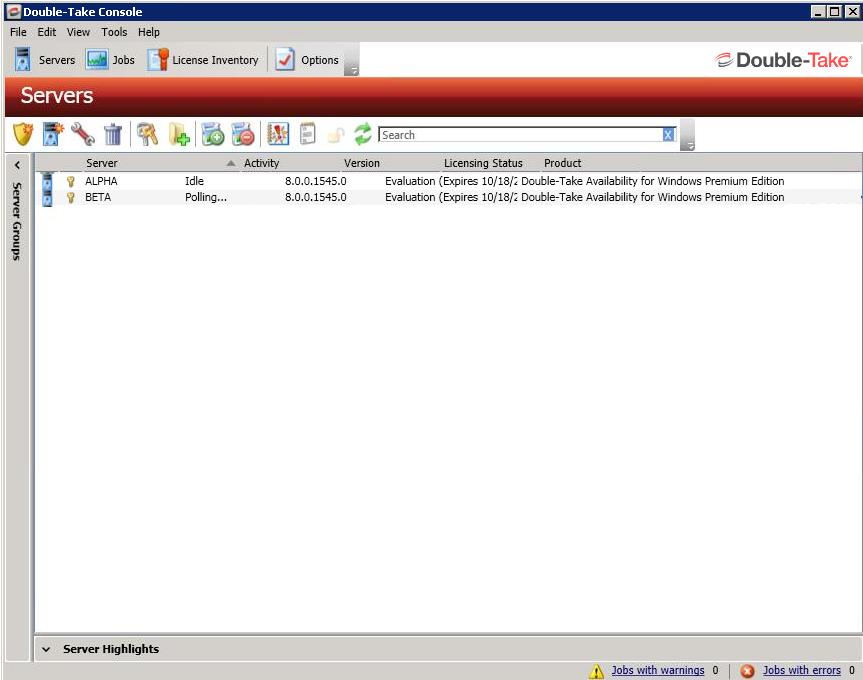
At the bottom of the Double-Take Console, you will see a status bar. At the right side, you will find links for Jobs with warnings and Jobs with errors. This lets you see quickly, no matter which page of the console you are on, if you have any jobs that need your attention. Select this link to go to the Jobs page, where the appropriate Filter: Jobs with warnings or Filter: Jobs with errors will automatically be applied.
The first time you start the console, you will see the getting started screen tips on the Servers page. These tips walk you through the basic steps of adding a server to your console, installing Double-Take on that server, and creating a job on that server. If you do not want to see the tips, close them. If you want to reopen the tips after you have closed them, select Help, Show Getting Started Tips.
You can manually check for Double-Take updates by selecting Help, Check for Updates.