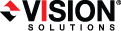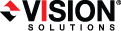Open topic with navigation
Installing on Linux
Use these instructions to install on a single Linux server using the .rpm file. The .rpm file can be launched from a Linux console or from a command prompt.
The instructions below are formatted for Red Hat and similar operating systems. You may need to modify the commands to fit your operating system. For example, on Ubuntu you should use dpkg -i to install the .deb file. See your operating system reference documentation for appropriate installation commands for your server.
- Determine the installation package that is appropriate for your operating system. There are separate .rpm installation packages for 32-bit and 64-bit architectures. Make sure you are installing the correct .rpm file. If you are uncertain about the architecture of your machine, you can use the uname -m command to determine it. Additionally, the version_numbers in the installation file name will vary and will correspond to the version of Double-Take Availability you are installing.
- 32-bit architecture—DoubleTake-version_numbers.i386.rpm
- 64-bit architecture—DoubleTake-version_numbers.x86_64.rpm
For example, if you are installing version 7.1.0.0.1124, the installation files would be DoubleTake-7.1.0.0-1124.i386.rpm or DoubleTake-7.1.0.0-1124.x86_64.rpm.
- If you are upgrading an existing Double-Take Availability server, you should complete the following steps before upgrading.
- Shutdown the protected application(s)
- Stop DT, the Double-Take daemon
- Detach DTLOOP, if it is being used
- Once you have determined the appropriate installation package to use, you can install the software from the user interface or from the command line.
- UI installation—Double-click the .rpm file from the UI and confirm the installation or upgrade.
- Command line installation—Use the following steps to install from a command line.
- Make sure you are a root/uid 0 user. You can also use a non-root user to perform the installation, as long as the account has sudo permissions to dpkg.
- Go to a shell prompt by launching a terminal application from your UI or logging in via the Linux virtual console.
- If you are installing from a DVD, mount the file ISO 9660 or UDF file system.
-
To run the installation use rpm -i with the installation file name to install the software or rpm -U with the installation file name to upgrade the software. For example, if you were installing on a 32-bit operating system, you would use the command rpm -i DoubleTake-7.1.0.0-1124.i386.rpm.
A successful installation returns you to the shell prompt.