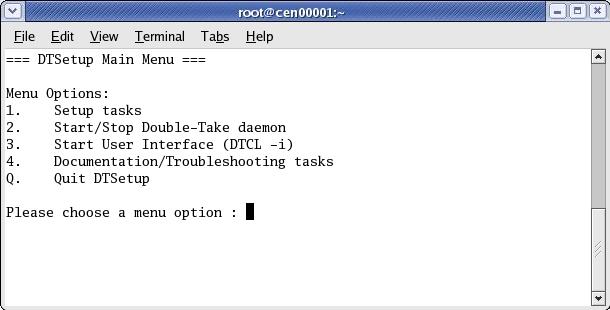|
Run the DTSetup command from the shell prompt to start DTSetup. The command is case-sensitive.
Do not run DTSetup using the sudo command. Use a real root shell to launch DTSetup instead, either by logging in as root on the console or by using the login session of a non-privileged user to run su - to start a root shell.
When the DTSetup menu appears, enter the number of the menu option you want to access.