

|
Before beginning your failover configuration, review your IP address and subnet configuration on the source. Because of limitations in the way the Linux kernel handles IP address aliases, you will not be able to mix subnets on the eth0 network interface. Failover should not cause problems in this configuration, but you will lose IP addresses during failback. Therefore, if you must mix subnets on a single interface, use eth1 or higher.
Select a failover target from the Target Machine list box.
If the target you need is not listed, click Add Target and manually enter a name or IP address (with or without a port number). You can also select the Browse button to search for a target machine name. Click OK to select the target machine and return to the Failover Control Center main window.
On the Insert Source Machine dialog, specify your source machine by either of the following methods.
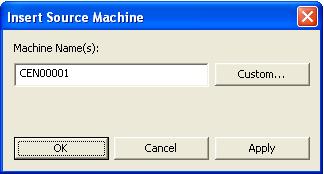
The Insert Source Machine dialog closes and the Monitor Settings dialog remains open with your source listed in the Names to Monitor tree.
Highlight an IP address that you have selected for monitoring and select a Target Adapter that will assume that IP address during failover. Repeat this process for each IP address that is being monitored.
Current IP Addresses displays the IP address(es) currently assigned to the selected target adapter.
Highlight an IP address that you have selected for monitoring and select the Missed Packets. This setting is the number of monitor replies sent from the source to the target that can be missed before assuming the source machine has failed. Repeat this step for each IP address that is being monitored.
To achieve shorter delays before failover, use lower Monitor Interval and Missed Packets values. This may be necessary for IP addresses on machines, such as a web server or order processing database, which must remain available and responsive at all times. Lower values should be used where redundant interfaces and high-speed, reliable network links are available to prevent the false detection of failure. If the hardware does not support reliable communications, lower values can lead to premature failover. To achieve longer delays before failover, choose higher values. This may be necessary for IP addresses on slower networks or on a server that is not transaction critical. For example, failover would not be necessary in the case of a server restart.
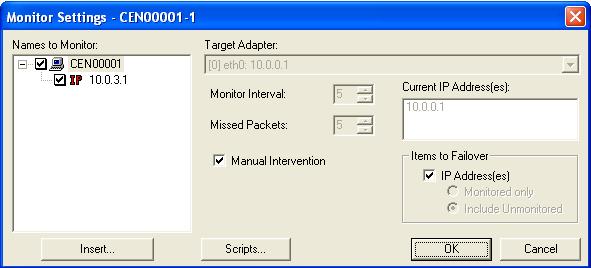
Include Unmonitored—All of the IP address(es) will be failed over.
If you are monitoring multiple IP addresses, IP address conflicts may occur during failover when the number of IP addresses that trigger failover is less than the number of IP addresses that are assumed by the target during failover. For example, if a source has four IP addresses (three public and one private), and two of the three public addresses are monitored, but all three public addresses are configured to failover, a conflict could occur. If the source fails, there is no conflict because all of the IP addresses have failed and no longer exist. But if the failure only occurs on one of the monitored addresses, the other two IP addresses are still affected. If all of the addresses are failed over, these addresses then exist on both the source and the target. Therefore, when a source machine has fewer IP addresses that trigger failover than IP addresses that will be failed over, there is a risk of an IP address conflict.