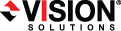
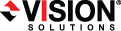
|
You can view the Double-Take and Double-Take Management Service log files through the Double-Take Console using either of these two methods.
Separate logging windows allow you to continue working in the Double-Take Console while monitoring log messages. You can open multiple logging windows for multiple servers. When the Double-Take Console is closed, all logging windows will automatically close.
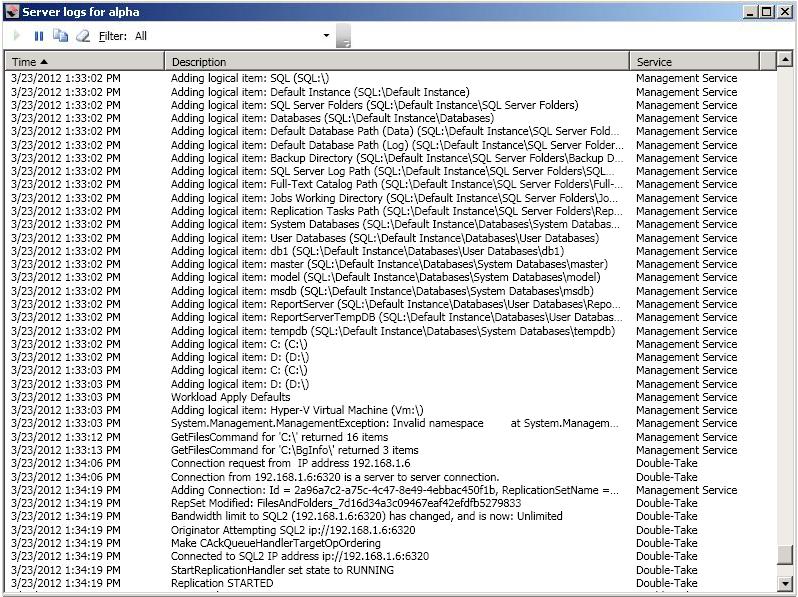
The following table identifies the controls and the table columns in the Server logs window.
Start ![]()
This button starts the addition and scrolling of new messages in the window.
Pause ![]()
This button pauses the addition and scrolling of new messages in the window. This is only for the Server logs window. The messages are still logged to their respective files on the server.
Copy ![]()
This button copies the messages selected in the Server logs window to the Windows clipboard.
Clear ![]()
This button clears the Server logs window. The messages are not cleared from the respective files on the server. If you want to view all of the messages again, close and reopen the Server logs window.
Filter
From the drop-down list, you can select to view all log messages or only those messages from the Double-Take log or the Double-Take Management Service log.
Time
This column in the table indicates the date and time when the message was logged.
Description
This column in the table displays the actual message that was logged.
Service
This column in the table indicates if the message is from the Double-Take log or the Double-Take Management Service log.
See Log files for more information on the log files.