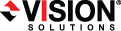
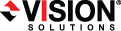
|
You can view the replication service details for a server by right-clicking on a server on the Manage Servers page and selecting View Replication Service Details. A separate window will open allowing you to continue working in the Double-Take Console while monitoring the replication service details. You can open multiple Replication service view windows for multiple servers. When the Double-Take Console is closed, all Replication service view windows will automatically close. If you do not want to open separate windows, you can switch between servers that are in your Double-Take Console from within the Replication service view window by using the drop-down list of servers in the toolbar.
The left pane of the Replication service view window is divided into the root and three folders.
Connections—This section shows any active connections from this server. A connection is the underlying component of a job that controls data movement, like mirroring and replication. The Double-Take engine controls the connection.
A connection may or may not be associated with a job. If it is not associated with a job, it can be deleted. However, you should be certain it is not associated with a job because deleting a connection that is being used can corrupt its parent job. Use the Delete button in the toolbar to delete a connection. (You cannot delete a GeoCluster connection.)
When you highlight the Connections folder in the left pane, all active connections from this server will be displayed in the right pane. See Connections folder items for details on the data displayed in this view. If you highlight a specific connection under the Connections folder, only the information for that connection will be displayed in the right pane. The connections are identified by the type of job and the connection ID. See Specific connection items for details on the data displayed in this view.
Replication sets—This section shows any replication sets on this server. The replication set is the data that your job is protecting.
A replication set may or may not be associated with a connection. If it is not associated with a connection, it can be deleted. Use the Delete button in the toolbar to delete a replication set.
When you highlight the Replication sets folder in the left pane, all replication sets on this server will be displayed in the right pane. See Replication sets folder items for details on the data displayed in this view. If you highlight a specific replication set under the Replication sets folder, only the information for that replication set will be displayed in the right pane. See Specific replication set items for details on the data displayed in this view.
Target connection entries—This section is like the Connections section, however it shows any active connections to this server.
You may see target connections that are not associated with a job. These connections will have a Target Data State of Disconnected. For example, this may happen if you delete a stopped job. These disconnected target connections cannot be deleted. They will be reused when a new connection (same job type, same servers) is created.
When you highlight the Target connection entries folder in the left pane, all active connection to this server will be displayed in the right pane. See Target connection entries folder items for details on the data displayed in this view. If you highlight a specific connection under the Target connection entries folder, only the information for that connection will be displayed in the right pane. See Specific target connection items for details on the data displayed in this view.