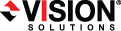
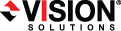
|
A share is any volume, drive, or directory resource that is shared across a network. During failover, the target can assume or add any source shares so that they remain accessible to the end users. Automatic share failover only occurs for standard Windows file system shares. Other shares, including Macintosh volumes, must be configured for failover through the failover scripts or created manually on the target.
Click Start the Shared Folder wizard to start the wizard, and then follow the directions provided by the wizard. On the Create Shared Folders screen, you must enable Apple Macintosh.
You can automate the creation of the volumes during the failover process by using the macfile volume command in the post-failover batch file. For detailed information on how to use this command, see your Windows reference guide.
|
rem Commands for Macintosh-accessible volume failover rem The chngname utility (chngname.exe) must be located in the same rem directory where Double-Take is installed. rem The following command temporarily changes the name of the server. You rem will need to replace <drive>:\<directory>\ with the location of rem your Double-Take chngname utility and replace rem source_name with the name of the source machine. <drive>\<directory>\chngname /s source_name rem The following command starts the File Server for Macintosh service net start "File server for Macintosh" rem The following command changes the name of the server back to its rem original name. You will need to replace <drive>:\<directory>\ with rem the location of your Double-Take chngname utility. <drive>\<directory>\chngname /t |
In the event of a failure, the Macintosh clients must remap the volume in order to access it. From the Macintosh client, use the Chooser to select the volume that needs to be remapped.