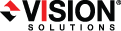
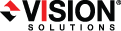
|
If you will be creating full server to ESX appliance jobs, you will need to install the Double-Take virtual recovery appliance. You have the choice of installing an OVF (Open Virtualization Format) pre-packaged virtual machine or installing the software on your own pre-formatted virtual machine.
If you already have an existing Double-Take virtual recovery appliance that you want to upgrade, use the instructions Installing the appliance manually to install the latest .deb files on your existing appliance.
vCenter 4.x will display your deployment password in visible text. To avoid a security risk, you should use the default password or set a temporary password, and then after the appliance deployment is complete, you should change the default or temporary password to a new secure password.
After the appliance has been installed, you will need to install the Double-Take Console on a Windows machine, if you haven't already. You can use the .exe file located in the service/uvra/installers/windows/ directory on your appliance, or see the instructions Installing Double-Take Availability on Windows using the installation wizard to install the console from the DVD or a web downloaded file. In either case, make sure you select the Client Components Only installation option. After you have installed the Double-Take Console, continue with Licensing the Double-Take virtual recovery appliance.
Once the appliance has been installed and configured, you should not need to access or use it. However, if you need to change any network settings, you can modify them using the Configure Network menu on the appliance or by using the web interface by going to https://ip_address:5480, where ip_address is the current IP address of the appliance. Keep in mind if you change the network settings using the web interface, you will lose your connection to that interface because it will still be using the original IP address.
The appliance menu runs as root, so make sure you take advantage of VMware security to restrict access to the appliance. See your VMware documentation for details on limiting access to the appliance's console.
Before you begin the manual appliance installation, you must have an existing VMware hosted virtual machine that meets the following requirements.
Run the DTSetup command from the shell prompt to start DTSetup. The command is case-sensitive.
Do not run DTSetup using the sudo command. Use a real root shell to launch DTSetup instead, either by logging in as root on the console or by using the login session of a non-privileged user to run su - to start a root shell.
After the appliance is running, you will need to install the Double-Take Console on a Windows machine, if you haven't already. You can use the .exe file located in the service/uvra/installers/windows/ directory on your appliance (if you installed the installers package), or see the instructions Installing Double-Take Availability on Windows using the installation wizard to install the console from the DVD or a web downloaded file. In either case, make sure you select the Client Components Only installation option. After you have installed the Double-Take Console, continue with Licensing the Double-Take virtual recovery appliance.
 Deploying the OVF virtual machine
Deploying the OVF virtual machine Related Topics
Related Topics