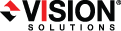
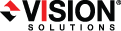
|
The Manage Jobs page allows you to view status information about your jobs. You can also control your jobs from this page.
The jobs displayed in the right pane depend on the server group folder selected in the left pane. Every job for each server in your console session is displayed when the Jobs on All Servers group is selected. If you have created and populated server groups (see Managing servers), then only the jobs associated with the server or target servers in that server group will be displayed in the right pane.
The top pane displays high-level overview information about your jobs.
Column 1 (Blank)
The first blank column indicates the state of the job.
![]() The job is in a healthy state.
The job is in a healthy state.
![]() The job is in a warning state. This icon is also displayed on any server groups that you have created that contain a job in a warning state.
The job is in a warning state. This icon is also displayed on any server groups that you have created that contain a job in a warning state.
![]() The job is in an error state. This icon is also displayed on any server groups that you have created that contain a job in an error state.
The job is in an error state. This icon is also displayed on any server groups that you have created that contain a job in an error state.
![]() The job is in an unknown state.
The job is in an unknown state.
Job
The name of the job
Source Server
The name of the source.
Target Server
The name of the target.
Job Type
Each job type has a unique job type name. This job is an Agentless vSphere job. For a complete list of all job type names, press F1 to view the Double-Take Console online help.
Activity
There are many different Activity messages that keep you informed of the job activity. Most of the activity messages are informational and do not require any administrator interaction. If you see error messages, check the job details. Keep in mind that Idle indicates console to server activity is idle, not that your servers are idle.
Mirror Status
Replication Status
Transmit Mode
The details displayed in the bottom pane of the Manage Jobs page provide additional information for the job highlighted in the top pane. If you select multiple jobs, the details for the first selected job will be displayed.
Name
The name of the job
Target data state
This field is not applicable to agentless vSphere jobs.
Mirror remaining
The total number of mirror bytes that are remaining to be sent from the source to the target
Mirror skipped
This field is not applicable to agentless vSphere jobs.
Replication queue
This field is not applicable to agentless vSphere jobs.
Disk queue
This field is not applicable to agentless vSphere jobs.
Bytes sent
The total number of mirror and replication bytes that have been transmitted to the target. If you reset the target replication appliance, this value will be reset.
Bytes sent (compressed)
The total number of compressed mirror and replication bytes that have been transmitted to the target. If compression is disabled, this statistic will be the same as Bytes sent.
Connected since
This field is not applicable to agentless vSphere jobs.
Recent activity
Displays the most recent activity for the selected job, along with an icon indicating the success or failure of the last initiated activity. Click the link to see a list of recent activities for the selected job. You can highlight an activity in the list to display additional details about the activity.
Additional information
Depending on the current state of your job, you may see additional information displayed to keep you informed about the progress and status of your job. If there is no additional information, you will see (None) displayed.
Controller appliance
The controller appliance used by the replication appliances for this job
Source vCenter/ESXi host
The vCenter or ESXi server that the source is running on
Source virtual machine
The source virtual machine that is being protected
Target vCenter/ESXi host
The vCenter or ESXi server that the replica virtual machine is running on
Target datastore
The datastore on the target where the replica virtual machine is located
You can control your job through the toolbar buttons available on the Manage jobs page. If you select multiple jobs, some of the controls will apply only to the first selected job, while others will apply to all of the selected jobs. For example, View Job Details will only show details for the first selected job, while Stop will stop protection for all of the selected jobs.
If you want to control just one job, you can also right click on that job and access the controls from the pop-up menu.
Create a New Job ![]()
This button leaves the Manage Jobs page and opens the Get Started page.
View Job Details ![]()
This button leaves the Manage Jobs page and opens the View Job Details page.
Delete ![]()
Stops (if running) and deletes the selected jobs.
If you no longer want to protect the source and no longer need the replica of the source on the target, select to delete the associated replica virtual machine. Selecting this option will remove the job and completely delete the replica virtual machine on the target.
If you no longer want to mirror and replicate data from the source to the target but still want to keep the replica of the source on the target, select to keep the associated replica virtual machine.
Provide Credentials ![]()
Changes the login credentials that the job (which is on the target machine) uses to authenticate to the servers in the job. This button opens the Provide Credentials dialog box where you can specify the new account information and which servers you want to update. See Providing server credentials. You will remain on the Manage Jobs page after updating the server credentials. If your servers use the same credentials, make sure you also update the credentials on the Manage Servers page so that the Double-Take Console can authenticate to the servers in the console session. See Managing servers.
View Recent Activity ![]()
Displays the recent activity list for the selected job. Highlight an activity in the list to display additional details about the activity.
Start ![]()
Starts the selected jobs.
Pause ![]()
Agentless vSphere jobs cannot be paused.
Stop ![]()
Stops the selected jobs. The jobs remain available in the console, but there will be no mirroring or replication data transmitted from the source to the target.
Take Snapshot ![]()
Snapshots are not applicable to agentless vSphere jobs.
Manage Snapshots ![]()
Snapshots are not applicable to agentless vSphere jobs.
Failover or Cutover![]()
Starts the failover process. See Failing over agentless vSphere jobs for the process and details of failing over an agentless vSphere job.
Failback ![]()
Starts the failback process. Failback does not apply to agentless vSphere jobs.
Restore ![]()
Starts the restoration process. Restore does not apply to agentless vSphere jobs.
Reverse![]()
Reverses protection. Reverse protection is not available in this release.
Undo Failover ![]()
Cancels failover by undoing it. Undo is not available in this release.
View Job Log ![]()
Opens the job log. On the right-click menu, this option is called View Logs, and you have the option of opening the job log, source server log (which is the source replication appliance), or target server log (which is the target replication appliance.
Other Job Actions ![]()
Opens a small menu of other job actions. These job actions are not available for agentless vSphere jobs.
Filter
Select a filter option from the drop-down list to only display certain jobs. You can display Healthy jobs, Jobs with warnings, or Jobs with errors. To clear the filter, select All jobs. If you have created and populated server groups, then the filter will only apply to the jobs associated with the server or target servers in that server group. See Managing servers.
Type a server name
Displays only jobs that contain the text you entered. If you have created and populated server groups, then only jobs that contain the text you entered associated with the server or target servers in that server group will be displayed. See Managing servers.
Overflow Chevron ![]()
Displays any toolbar buttons that are hidden from view when the window size is reduced.
 Overview job information displayed in the top pane
Overview job information displayed in the top pane Related Topics
Related Topics