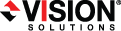
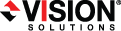
|
The following sample script will create a simple SQL job. You will need to modify this script to fit your environment and configuration.
Be sure and expand your screen wide enough so that lines in the script file do not wrap.
|
# Sample script to create a simple Double-Take SQL job
# Import the Double-Take PowerShell module # This may be \Service\ or \Console\ depending on your installation import-module "C:\Program Files\Vision Solutions\Double-Take\Console\DoubleTake.PowerShell.dll"
# Create source and target objects $DtSource = New-DtServer -Name alpha -UserName domain\administrator -Password password $DtTarget = New-DtServer -Name beta -UserName domain\administrator -Password password
# Create a workload $DtWorkloadGUID = New-DtWorkload -ServiceHost $DtSource -WorkloadTypeName "SQL"
# Add what you want to protect to the workload $DtLogicalItem = Get-DtLogicalItem -ServiceHost $DtSource -WorkloadId $DtWorkloadGUID | Select-Object -First 1 $DtProtectionItems = Set-DtLogicalItemSelection -ServiceHost $DtSource -WorkloadId $DtWorkloadGuid -LogicalPath $DtLogicalItem.Path $DtWorkload = Get-DtWorkload -ServiceHost $DtSource -WorkloadId $DtWorkloadGUID
# Get the job options that will be used to create the job $DtJobOptions = Get-DtRecommendedJobOptions -ServiceHost $DtTarget -Source $DtSource -JobType "SQL" -Workload $DtWorkload
# Create the job $DtJobGuidForSQL = New-DtJob -ServiceHost $DtTarget -Source $DtSource -JobType "SQL" -Options $DtJobOptions.JobOptions
# Start the job Start-DtJob -ServiceHost $DtTarget -JobId $DtJobGuidForSQL
# Close the connections for the server objects Disconnect-DtServer -ServiceHost $DtSource Disconnect-DtServer -ServiceHost $DtTarget |
If you want to hide your user credentials in your script, use the Windows PowerShell Get-Credential cmdlet. The password will not be visible because Windows stores an encrypted password. See Hiding your password in a PowerShell script for basic details on using this cmdlet. See your Windows PowerShell documentation for detailed instructions.