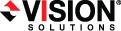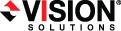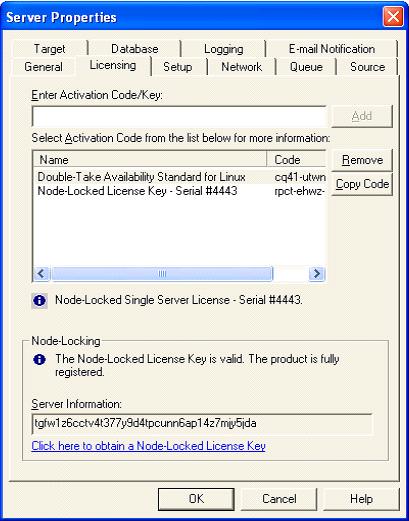Open topic with navigation
Licensing a server
From the Replication Console, you can manage your server activation codes. The activation code is the Double-Take Availability license which is required on every Double-Take Availability server. The activation code is a 24 character, alpha-numeric code. You can change your activation code without reinstalling, if your license changes. There are different licenses available.
- Evaluation—An evaluation license has an expiration date built into the activation code. When the license expires, the software will no longer function. The same evaluation licenses can be used on multiple machines on a network.
- Single—A single license is available on a per-machine basis. Each server is required to have a unique license whether it is functioning as a source, target, or both. A single license can only be used on one server on a network.
- Site—A site license is available to register every machine with the same license. This license is designed to be used on multiple servers on a network.
- Node-Locking—To prevent Double-Take Availability from being used illegally on multiple servers, you may have received a node-locked activation code, which is a temporary license. The temporary license is not activated until you have activated it from the Replication Console. Once the temporary license is activated, you have 14 days to update it to a permanent, node-locked license. The permanent node-locked license will be created by supplying unique server information to Vision Solutions. Since the permanent node-locked license contains unique server information, specific to the hardware where Double-Take Availability is installed, the node-locked license cannot be used on any other server, thus prohibiting illegal applications.
- Right-click a server on the left pane of the Replication Console.
- Select Properties.
-
Select the Licensing tab. The fields displayed on this tab will vary depending on your activation code(s).
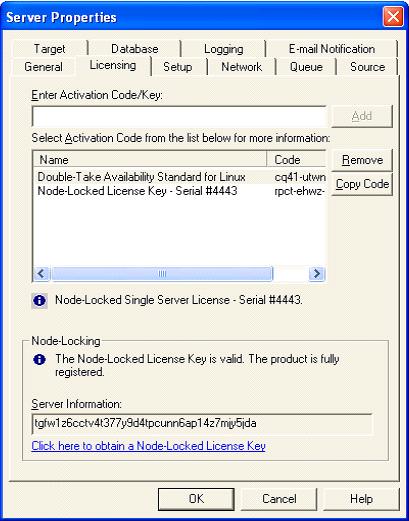
- Enter an activation code and click Add. Repeat for each activation code.
- Highlight an activation code in the list to display any status messages for that code below the list display.
- If you need to remove a code from the server, highlight it in the list and click Remove.
- To update a temporary node-locked license to a permanent license, you need to provide server information which will be used to generate a permanent node-locked license.
- After entering your temporary node-locked license, click OK to activate it. At this point, the temporary license is activated, and you have 14 days to update it to a permanent, node-locked license.
- Reopen the Server Properties Licensing tab.
- Highlight your temporary node-locked license in the list to display the Node-Locking section at the bottom of the Licensing tab.
- Click the hyperlink in the Node-Locking section. If you do not have an Internet connection, copy the Server Information text from the Node-Locking section into the form at https://activate.doubletake.com from another machine.
- After you submit the form, you will receive an email with a node-locked license key. Enter that key on the Licensing tab and click Add. The permanent activation code is specific to this server. It cannot be used on any other server. If the activation code and server do not match, Double-Take Availability will not run.
- Click OK to apply the activation code(s) you entered and/or the node-locked license key.
 Related Topics
Related Topics