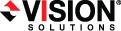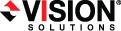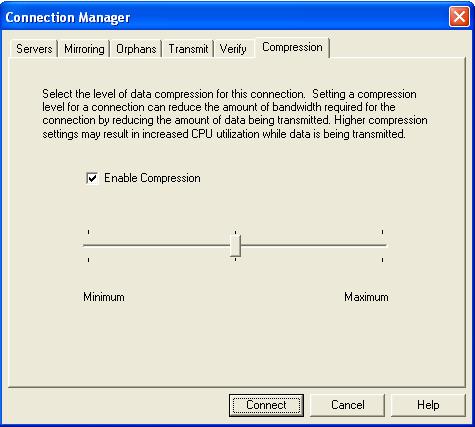Open topic with navigation
Compressing data for transmission
To help reduce the amount of bandwidth needed to transmit Double-Take Availability data, compression allows you to compress data prior to transmitting it across the network. In a WAN environment this provides optimal use of your network resources. If compression is enabled, the data is compressed before it is transmitted from the source. When the target receives the compressed data, it decompresses it and then writes it to disk. On a default Double-Take Availability installation, compression is disabled.
Any replication sets from a source connected to the same IP address on a target will share the same compression configuration.
Keep in mind that the process of compressing data impacts processor usage on the source. If you notice an impact on performance while compression is enabled in your environment, either adjust to a lower level of compression, or leave compression disabled. Use the following guidelines to determine whether you should enable compression:
- If data is being queued on the source at any time, consider enabling compression.
- If the server CPU utilization is averaging over 85%, be cautious about enabling compression.
- The higher the level of compression, the higher the CPU utilization will be.
- Do not enable compression if most of the data is inherently compressed. Many image (.jpg, .gif) and media (.wmv, .mp3, .mpg) files, for example, are already compressed. Some images files, such as .bmp and .tif, are uncompressed, so enabling compression would be beneficial for those types.
- Compression may improve performance even in high-bandwidth environments.
- Do not enable compression in conjunction with a WAN Accelerator. Use one or the other to compress Double-Take Availability data.
Use the following instructions for setting compression.
- Right-click the connection on the right pane of the Replication Console and select Connection Manager.
-
Select the Compression tab.
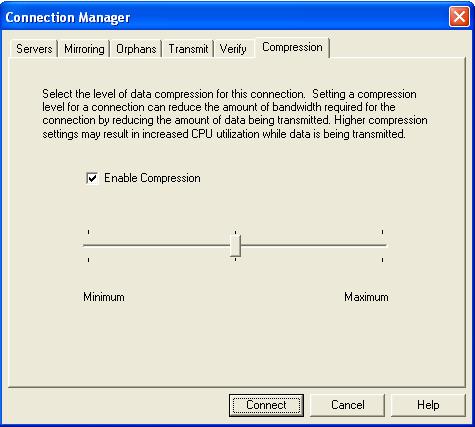
- By default, compression is disabled. To enable it, select Enable Compression.
- Depending on the compression algorithms available for your operating system, you may see a slider bar indicating different compression levels. Set the level from minimum to maximum compression to suit your needs.
- Click OK to save the settings.
 Related Topics
Related Topics